uz.ac.zw emhare Online Registration : University of Zimbabwe
Organization : University of Zimbabwe
Facility : emhare Online Registration
Country : Zimbabwe
Website : http://www.uz.ac.zw/
| Want to comment on this post? Go to bottom of this page. |
|---|
UZ emhare Online Registration
You can register online by following the below guidelines. You need your registration number & student barcode to initiate your registration.
Related / Similar Facility : Mulungushi University Online Application

Our purpose is to provide a quality tertiary education experience that inspires our students to succeed. We are also committed to serving our regions and communities; we are proudly international in our outlook and impact.
New Application
Access emhare using any one of the following methods
1. Go to the University of Zimbabwe official website through the URL uz.ac.zw.
Select Online services Menu bar available in the bottom of the home page and Click Online Application link OR
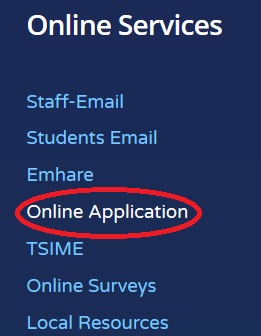
2. Go to www.emhare.uz.ac.zw, click on “New Application” link,
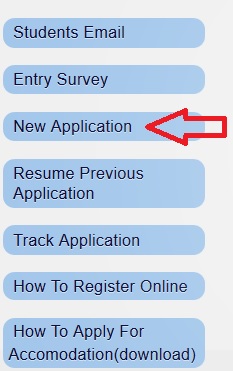
Follow the below steps for Online Application
Step 1 : Choose your Application Form under the following and Click Next button,
** Diploma (Excluding Diplomas From Faculty Of Education)
** Education (Diploma / Undergrad / Postgrad Programme In The Faculty Of Education)
** Masters In Business Administration (MBA)
** Postgraduate (All Postgrad Programmes Excluding Those From Faculty Of Education)
** Undergraduate (Applies To All Undergrad Programmes Excluding Those From Faculty Of Education)
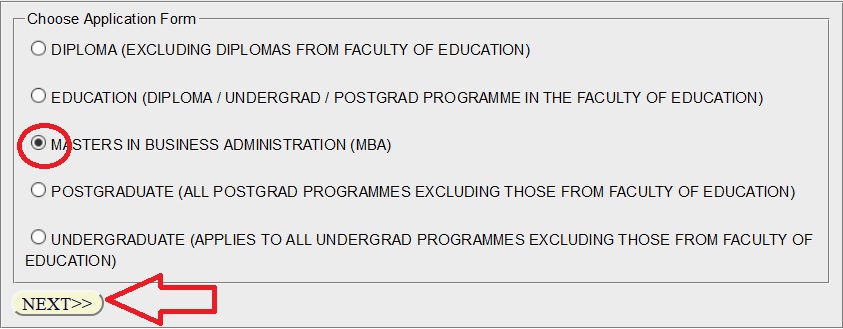
Step 2 : Read the instructions carefully and click ‘Continue’ button
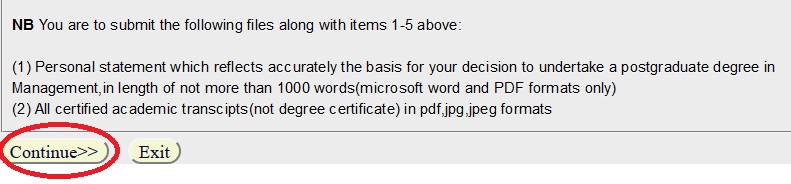
Step 3 : Fill In Your Personal Details Below
Step 3.1 : Select Intake Applied For [i.e February/ August]
Step 3.2 : Select the Application Year [i.e 2018]
Step 3.3 : Select the Application Type [i.e Normal Entry]
Step 3.4 : Select the Applicant Type [i.e Local/ SADC/ International]
Step 3.5 : Enter your Surname(s) [ie Rindirai]
Step 3.6 : Enter your Forename(s) [i.e Amahle]
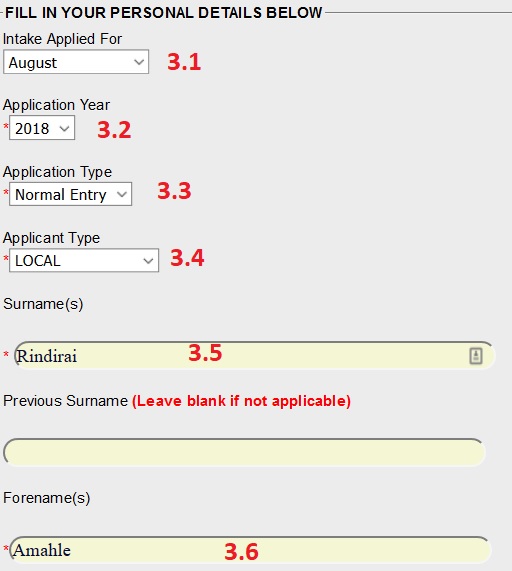
Step 3.7 : Enter your Date of birth* [July-19-1996]
Step 3.8 : Select the Title [i.e Mr/Miss/Ms/Mrs/Dr/Rev/Sr]
Step 3.9 : Select your Gender [i.e Male/ Female]
Step 3.10 : Select your Marital Status [i.e Single/ Married/ Widowed/ Divorced]
Step 3.11 : Enter your City/town Of Birth [Gweru]
Step 3.12 : Enter your ID Number [07-167573P04]
Note : Foreign students may provide passport numbers instead of ID numbers
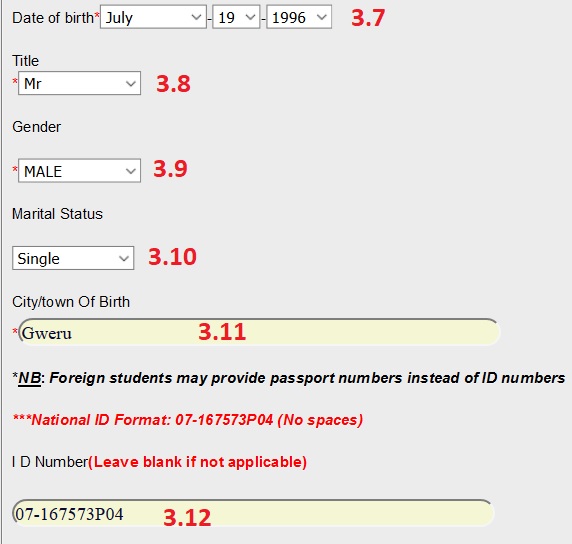
Step 3.13 : Enter your Passport Number(Leave blank if not applicable)
Step 3.14 : Select your Race [i.e Asian/ Black/ White/ Other]
Step 3.15 : Enter your Religion [Islam]
Step 3.16 : Select your Nationality* [Zimbabwean]
Step 3.17 : Answer Are you a permanent resident of Zimbabwe(YES/NO)*
Step 3.18 : Select your Citizenship*
Step 3.19 : Select your Country Of Residence ( If Not Zimbabwe)
Step 3.20 : Select your Disability* [None]
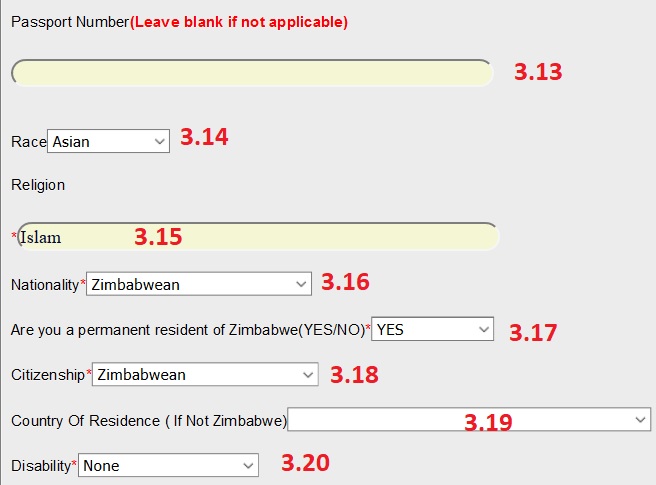
Step 3.21 : Enter your Address* [27A/1, Seventh St, Gweru, Zimbabwe]
*NB : Foreign students choose other for city and fill in city name in other city field
Step 3.22 : Select your City* [Gweru]
Step 3.23 : Enter your Next Of Kin Full name [Kelvin]
Step 3.24 : Enter your Next Of Kin’s Phone Number [9123456780]
Step 3.25 : Enter your Applicant’s Mobile Number [9876543210]
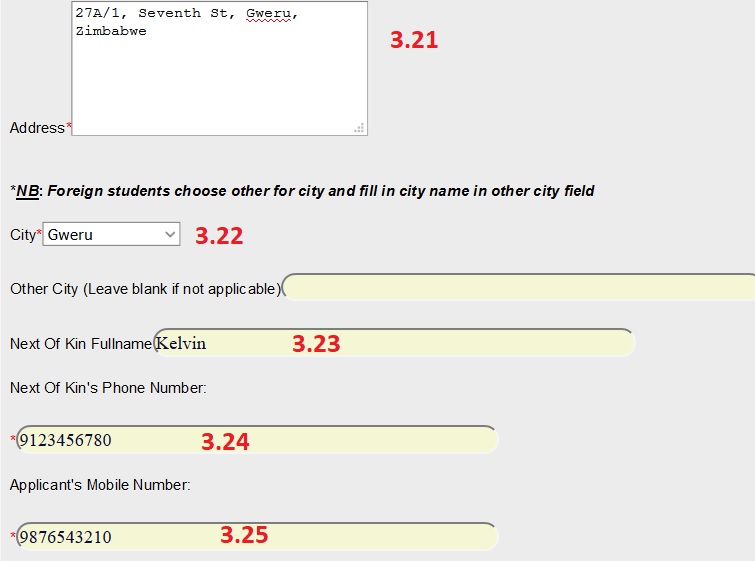
Step 3.26 : Enter your Email Address [abcd@gmail.com]
Step 3.27 : Select your Sponsors [Self]
Step 3.28 : Click Next button
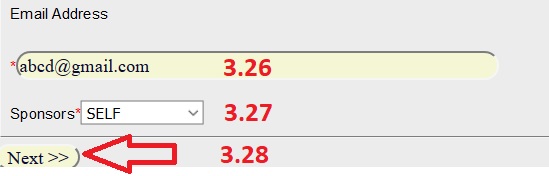
Step 4 : Enter your Ordinary level Result details and click Submit button
Step 4.1 : Enter your Centre number* [012]
Step 4.2 : Enter your Candidate number* [R123456H]
Step 4.3 : Select your Exam Body* [ZIMSEC]
Step 4.4 : Enter your Year Written [2009]
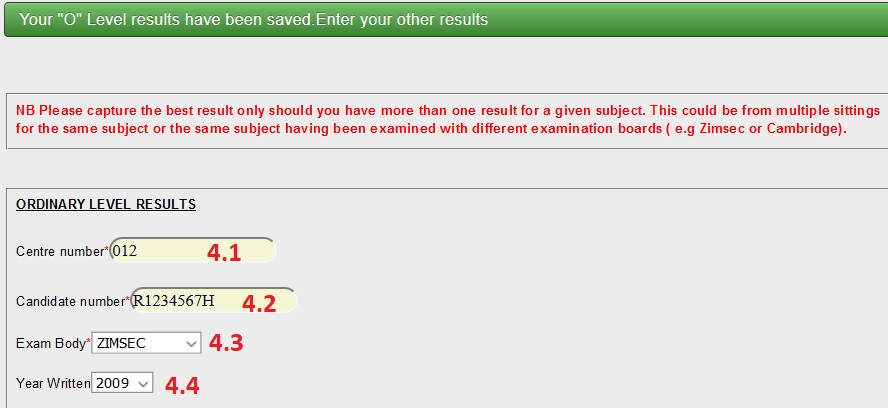
Step 4.5 : Enter your Exam Session [November]
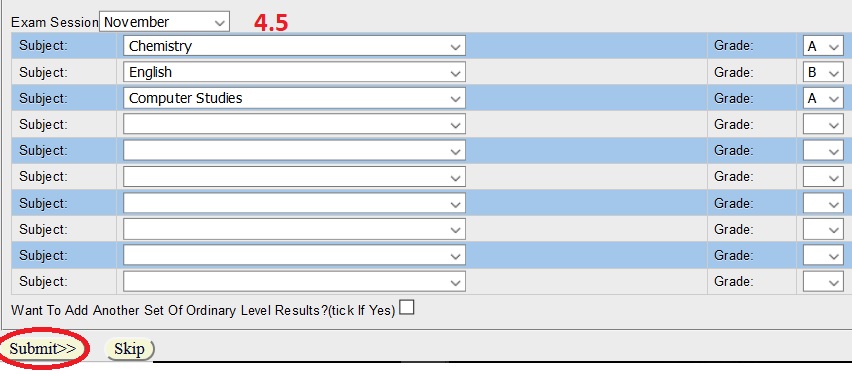
Step 5 : You can enter your previous registration number and Click Submit button
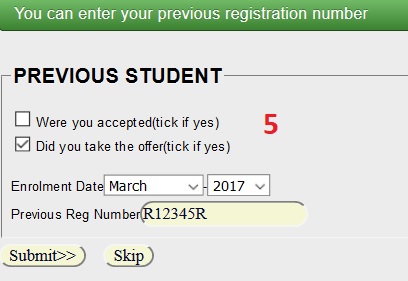
Step 6 : The Student History Has Been Saved will be displayed and Click Next button

Step 7 : Enter your Academic Record and click Submit button. List all post secondary qualifications,the most recent first.
Step 8 : Enter your Awards and Employee details if you have any. otherwise click skip button
Step 9 : Finally enter your Reference Reports and Click Submit button.
Provide names and addresses of three referees who can report on your suitability for enrolment in the MBA programme.
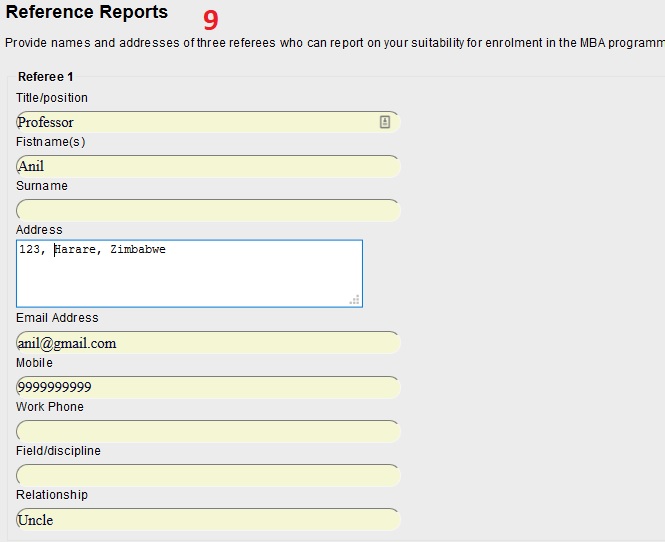
Student Login
Step 1 : Enter your Username, which is your Registration number [i.e R123456H]
Step 2 : Enter your Password, the default password is your student barcode
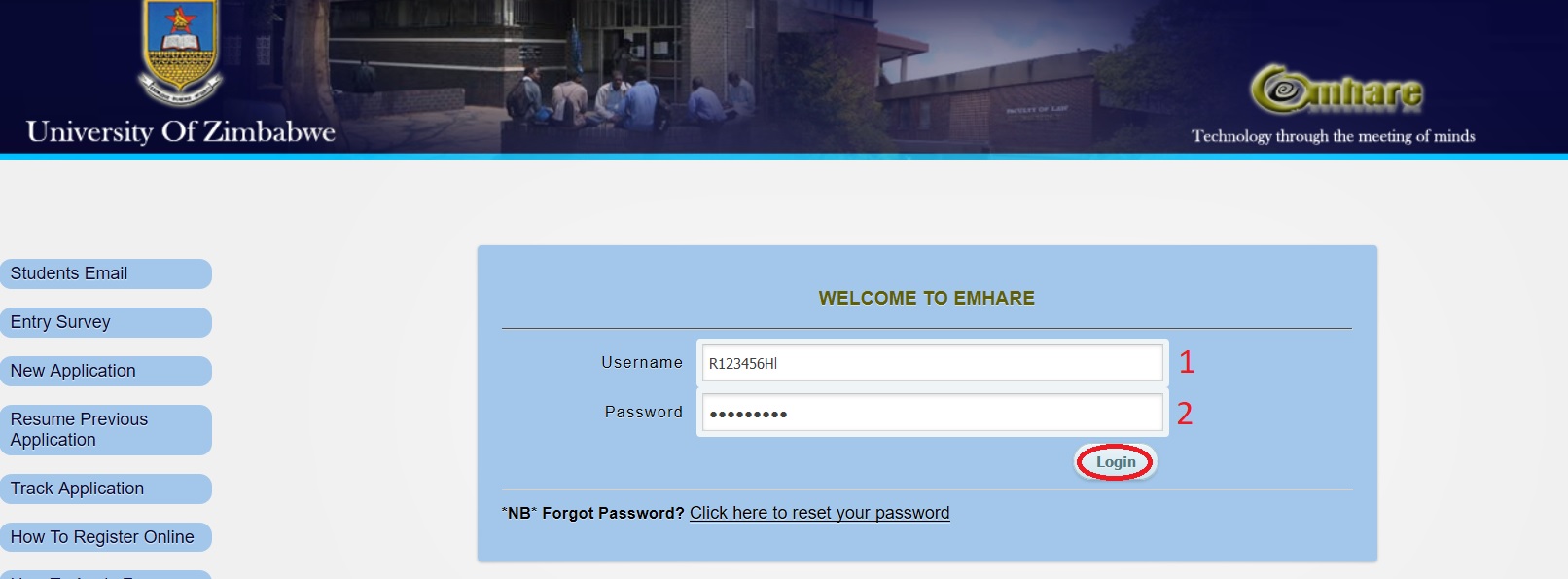
Note:
*change the default password after login.
Available link will be displayed like below.
Available links :
** Edit profile
** Online results
** View approved courses
** Registration
** Change password
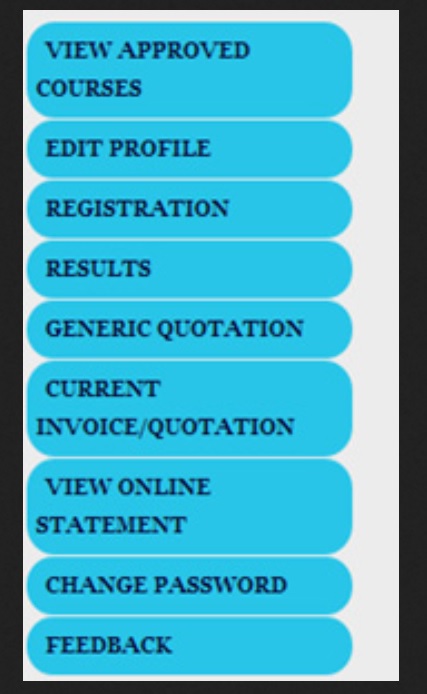
Logout :
After completing the registration process you may logout.
Just click the logout link near the user profile photo(currently blank) to your far right.
Check Application Status
Click Track Application link available in the left panel of enhare website
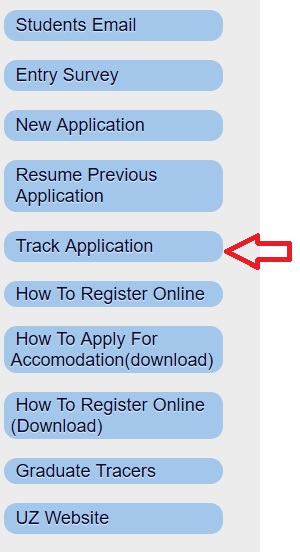
Step 1 : Enter your Applicant ID [i.e 123456]
Step 2 : Enter your National ID [i.e 76543210]
Step 3 : Enter Auth Code [ie. 54sd8w]
Step 4 : Click Check Status Button
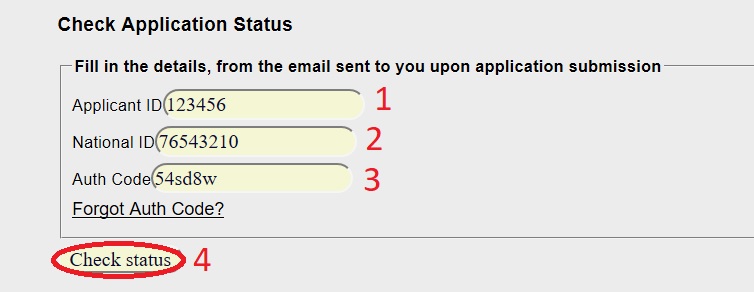
Forgot Auth Code?
Fill in the details, from the email sent to you upon application submission
Step 1 : Enter your Applicant ID [123456]
Step 2 : Enter your National ID [6543210]
Step 3 : Click Reset Auth Code Button
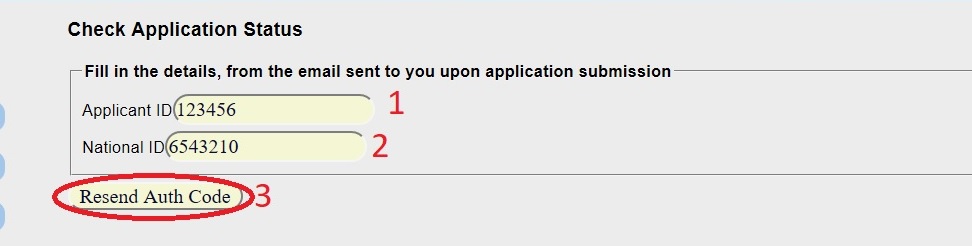
Apply For Accommodation
Accommodation application in three easy steps. If you are already logged in Emhare then follow the below steps
Accommodation Application :
** Click the accommodation link in the menu on the left of your screen.
** Choose the hostel location: Main Campus or Off Campus.
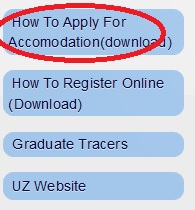
** Select the hostel name and check availability.
** Select the type of room you want to stay in ie single, double or balcony room and click apply
Accommodation Status
** Click the accommodation link again to check which room you have been allocated
Contact Us :
University of Zimbabwe,
630 Churchill Avenue,
Mt Pleasant, Harare
Informative steps. Following from : South Eastern Kenya University